Topic continued from Schedule Right Click - Patient Actions
Schedule Right Click - Create Actions
These actions apply to the patient identified on the appointment. When any of these options are selected, the patient will be placed in focus in the Blue ID Bar.
Select Patient Current Medical
Moves you to the Patients | Clinical Information, Current Medical tab.
Create Consent Form
The easiest way to create surgical consents. Moves you to the Patients | Patient Communications, Treatment Pathways tab
Create Encounter Note
Displays the Create New Document dialog. Has the same effect as navigating to Patients | Document Creation, Create a New Document tab and clicking on the Create New Document button.
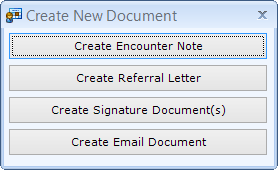
From the appointment, patientNOW will automatically fill in the Date of Service, Provider, and Treatment Pathway.
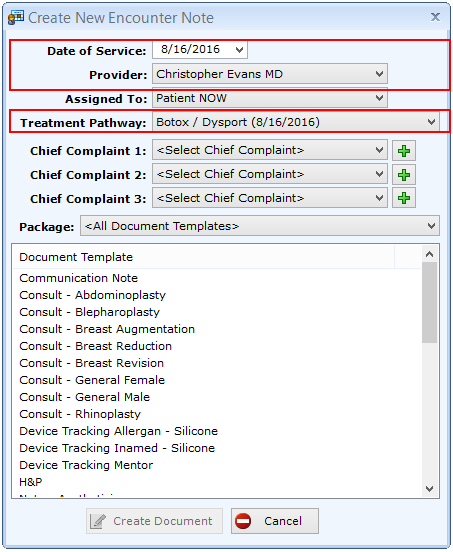
Create Surgery Record
From the appointment, patientNOW will automatically fill in the Surgery Date, Time, and Duration as well as Facility, Surgeon, and Reason.
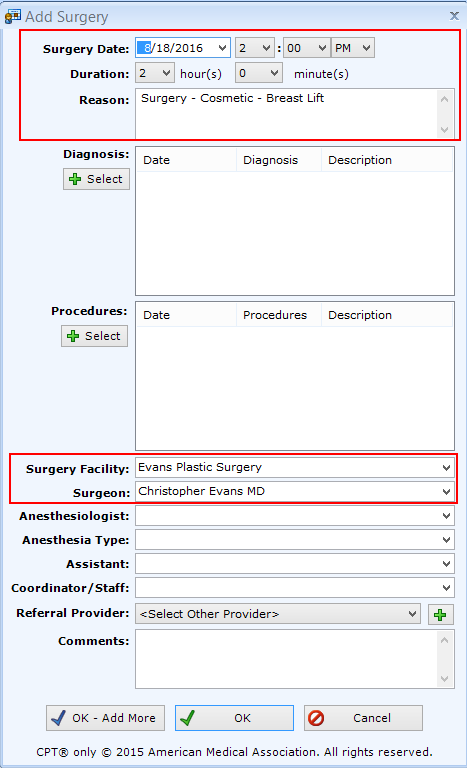
Create Quote
Has the same effect as navigating to Patients | Registration/Billing, Quotes tab and clicking Add button. Displays Add Quote dialog with the Treatment Pathway preselected.
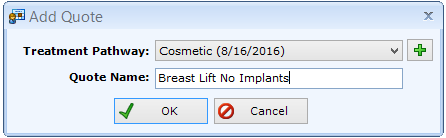
Create Invoice
Has the same effect as navigating to Patients | Registration/Billing, Invoices Tab and clicking Add button. Displays Add Invoice dialog with the Invoice Date and Treatment Pathway preselected.
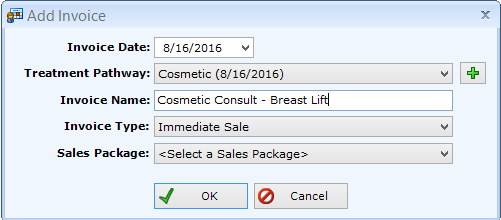
Continue to Schedule Right Click - Appointment Actions for more information.